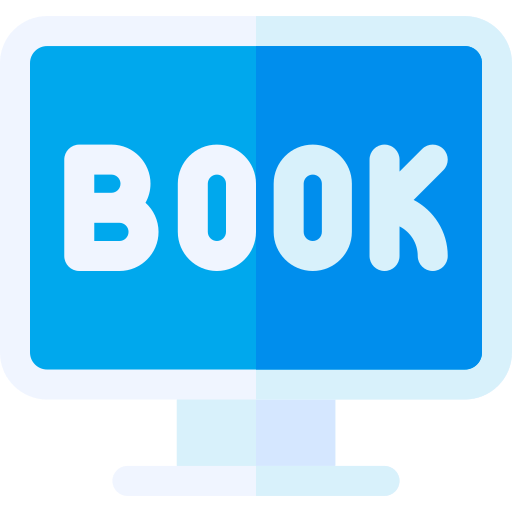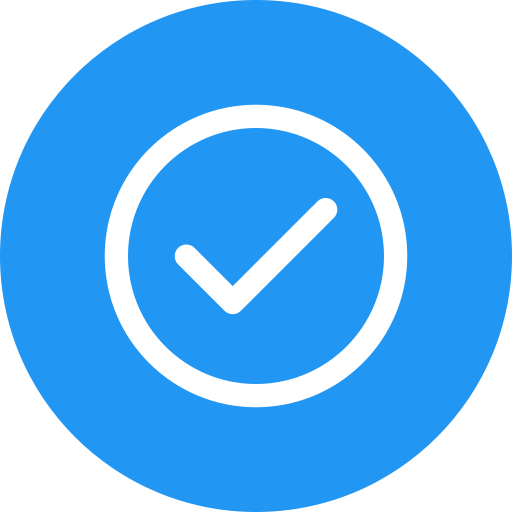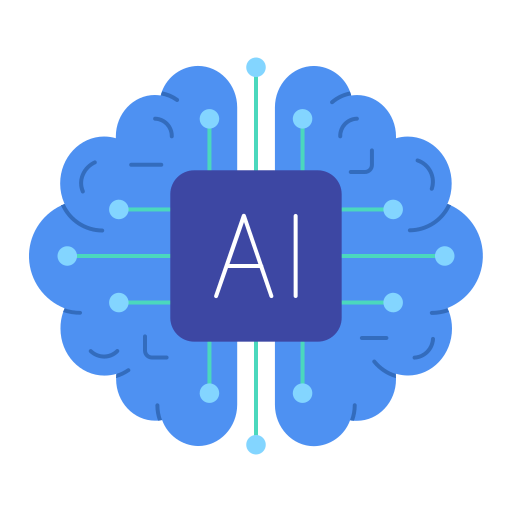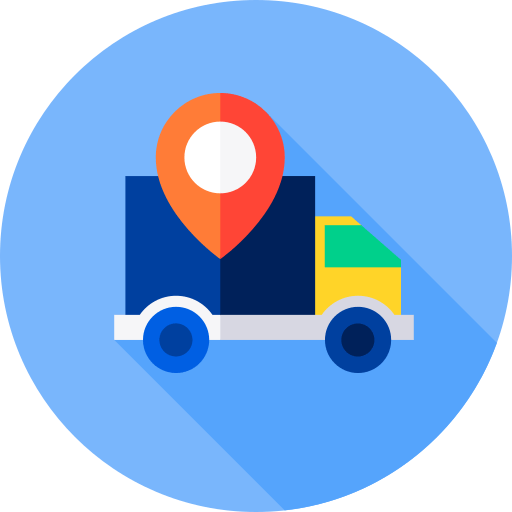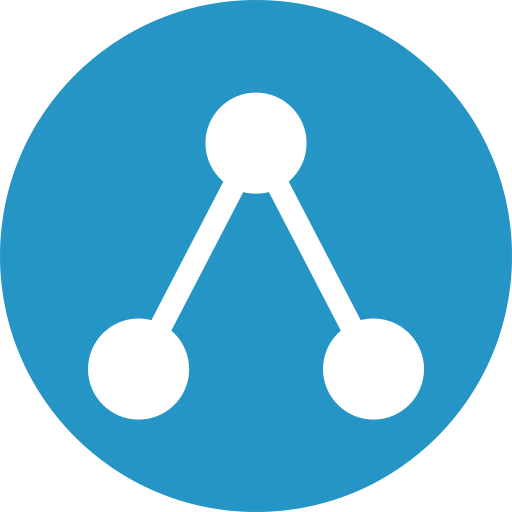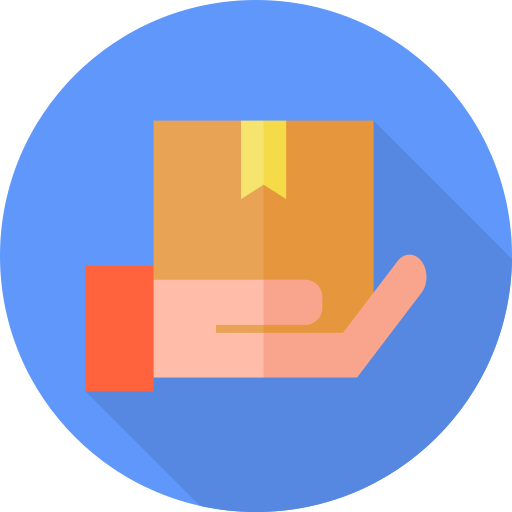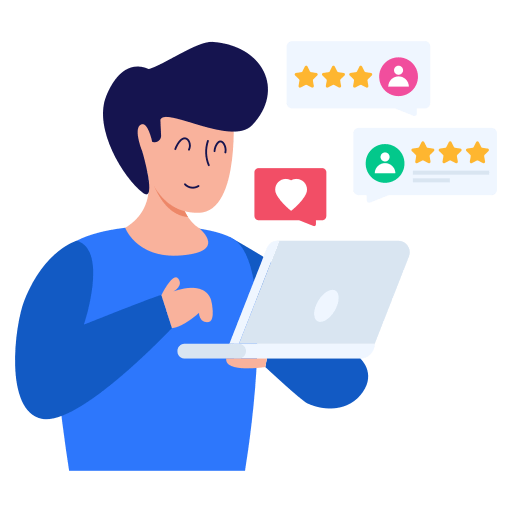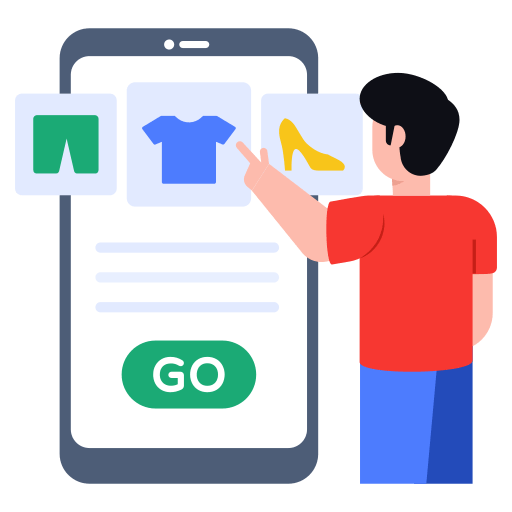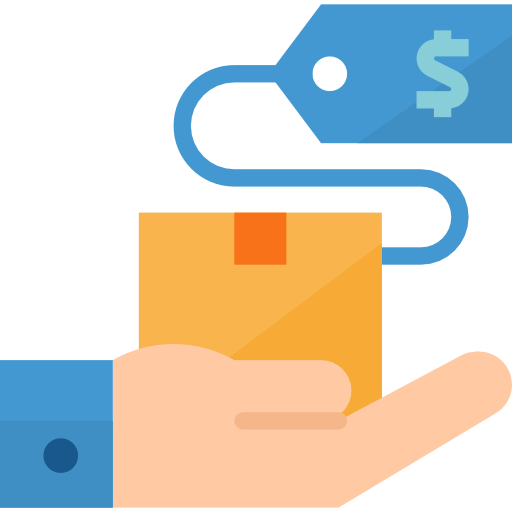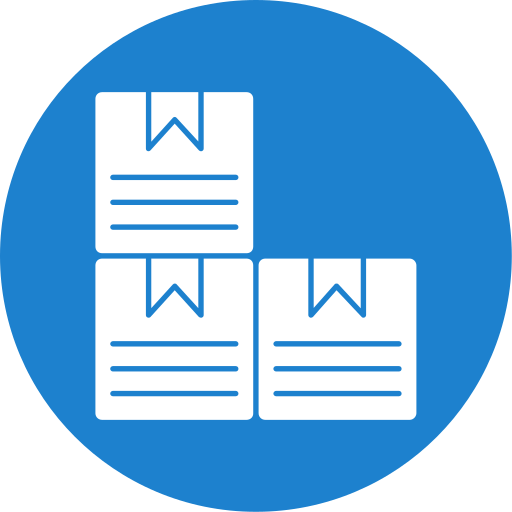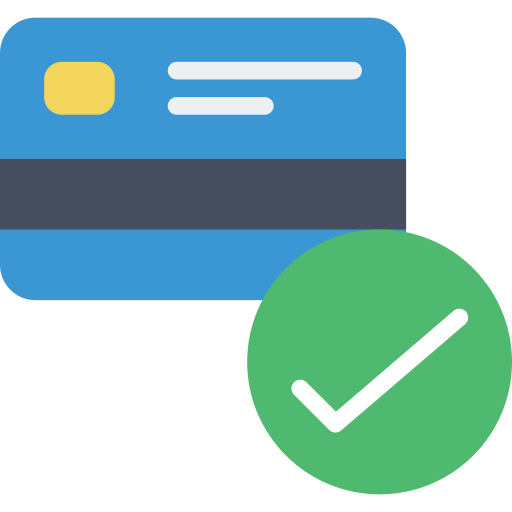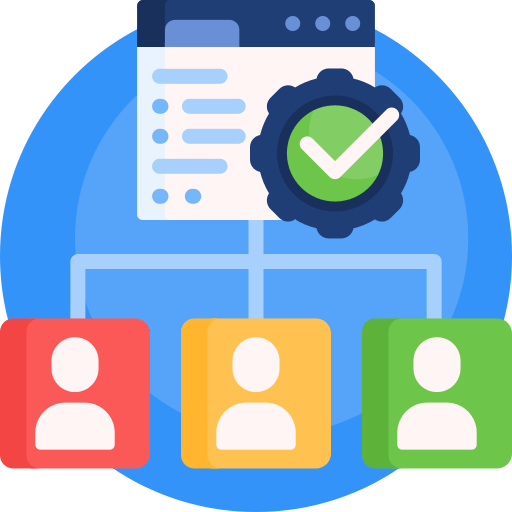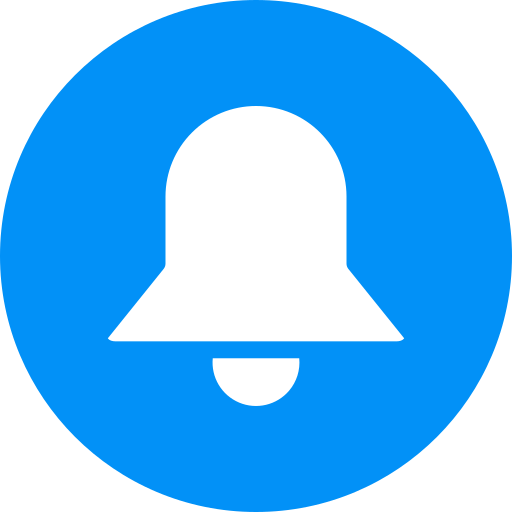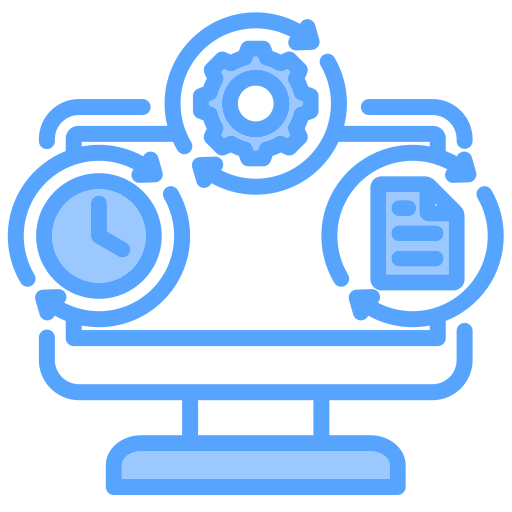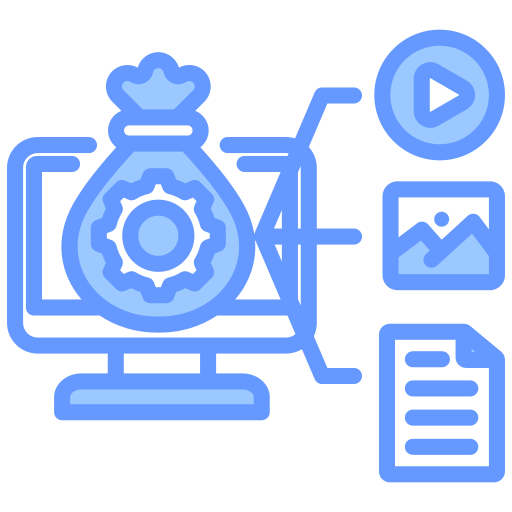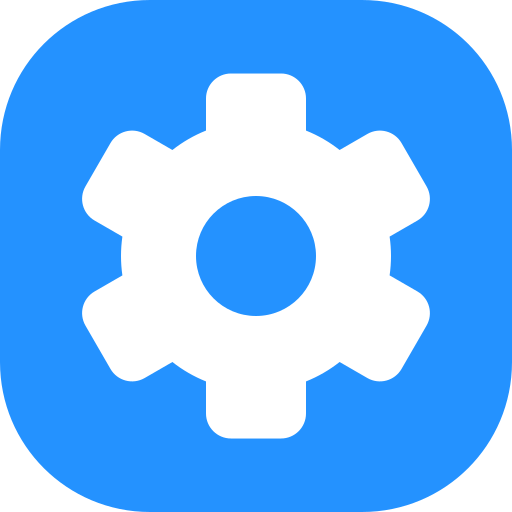Overview
Unlocking Excellence in Education with SS ERP School Management System
Where Innovation Meets Integration: Welcome to a new era of educational management with Synthegrate Solutions’ SS ERP SMS (School Management System). At Synthegrate Solutions, we are dedicated to revolutionizing the way educational institutions operate, empowering them with state-of-the-art tools to streamline processes and enhance productivity. SS ERP School Management System is more than just a software solution; it’s a comprehensive platform designed to address the diverse needs of modern schools, from administrative tasks to academic management and beyond.
Gategories
-
 Front Office
Front Office -
 Student Information
Student Information -
 Fees Collection
Fees Collection -
 Online Course
Online Course -
 Behaviour Records
Behaviour Records -
 Multi Branch
Multi Branch -
 Gmeet Live Classes
Gmeet Live Classes -
 Zoom Live Classes
Zoom Live Classes -
 Income
Income -
 Expenses
Expenses -
 CBSE Examination
CBSE Examination -
 Examinations
Examinations -
 Attendance
Attendance -
 Online Examinations
Online Examinations -
 Academics
Academics -
 Lesson Plan
Lesson Plan -
 Human Resource
Human Resource -
 Communicate
Communicate -
 Download Center
Download Center -
 Homework
Homework -
 Library
Library -
 Inventory
Inventory -
 Transport
Transport -
 Hostel
Hostel -
 Certificate
Certificate -
 Front CMS
Front CMS -
 Alumni
Alumni -
 Reports
Reports -
 Setting
Setting
Unlocking Seamless Connections with Front Office Module:
Welcome to Synthegrate Solutions, where innovation meets integration! Our Front Office module within the SS ERP SMS (School Management System) is tailored to enhance your educational institution’s efficiency and communication. Let’s delve into the significance and functionalities of this transformative tool:
Importance of Front Office Module: The Front Office module acts as the face of your institution, serving as the first point of contact for prospective students, parents, and visitors. By integrating this module, educational institutions can streamline administrative tasks, manage communication channels effectively, and create a positive first impression that resonates throughout the educational journey.
Admission Enquiry: Guiding Prospective Students to Success
Our Admission Enquiry section streamlines the process of handling inquiries from prospective students and their families. From capturing initial inquiries to guiding applicants through the admission process, this section serves as the cornerstone of efficient enrollment management.
Visitor Book: Enhancing Security and Hospitality
Our Visitor Book feature ensures safety, security, and hospitality by streamlining visitor management. From specifying purposes to tracking arrival and departure times, this feature fosters a culture of professionalism and warmth.
Phone Call Log: Efficient Communication Tracking
Our Phone Call Log feature enables seamless tracking of incoming and outgoing phone calls. By recording details such as call duration and next follow-up dates, educational institutions can enhance communication management and improve customer relationships.
Postal Receive: Streamlining Mail Management
Our Postal Receive feature simplifies the process of receiving and tracking mail or packages. From capturing sender details to recording receipt dates, this feature ensures timely and secure delivery to recipients.
Complaint Management: Empowering Stakeholder Feedback
Our Complaint feature facilitates the registration, tracking, and resolution of complaints. By documenting actions taken and assigning staff responsibilities, educational institutions can demonstrate responsiveness and uphold service excellence.
Front Office Setup: Enhancing Efficiency and Organization
Our Front Office Setup feature streamlines administrative processes and enhances organizational efficiency. From defining purposes to managing data sources and references, this feature fosters clarity, organization, and productivity.
Experience the difference with Synthegrate Solutions’ Front Office module, where efficiency, communication, and professionalism converge to elevate your educational institution to new heights.
Student Information Management: Empowering Educational Institutions
In the ever-evolving landscape of education, efficient management of student information is paramount to the success of educational institutions. Synthegrate Solutions introduces a comprehensive suite of features within our SS ERP SMS (School Management System) aimed at streamlining student information management, ensuring accuracy, and enhancing organizational efficiency.
Student Details:
- Select Criteria: The “Select Criteria” section allows users to filter student records based on various parameters, including class, section, and keyword search. This flexibility enables efficient retrieval of student information, whether for administrative tasks or academic purposes. The tabulated view presents essential student details, facilitating quick access and management.
- Student Admission: The “Student Admission” form encompasses essential fields for admitting students into the educational institution. From admission number to personal details and sibling information, this feature ensures comprehensive recording of student data. Options to upload student photos and measurement details further enhance the completeness of student profiles.
Additional Student Information:
- Transport Details: Efficient management of transportation-related information is facilitated through the “Transport Details” section. Users can assign routes and pickup points, streamlining transportation logistics for students.
- Hostel Details: The “Hostel Details” section allows for the systematic recording of hostel accommodations, simplifying the assignment and tracking of hostel rooms for students.
- Fees Details: Comprehensive fee management is achieved through the “Fees Details” section. Users can input various fee components and track payment statuses, ensuring accurate financial records and transparent transactions.
- Parent Guardian Detail: The “Parent Guardian Detail” section captures crucial information about students’ parents or guardians, enabling effective communication and emergency contact. Options to specify guardian details further enhance record-keeping for student support and welfare.
Enhanced Student Profiles:
- Add More Details: The “Add More Details” section expands on student profiles, capturing additional information such as addresses, banking details, and eligibility for specific programs. Comprehensive documentation ensures holistic understanding and support for students’ academic journey.
- Online Admission: The “Online Admission” feature streamlines the admission process, providing convenience for both students and administrators. Seamless integration with the student information system enhances efficiency and accessibility.
Administrative Tools:
- Student List: The “Student List” section offers a tabulated view of enrolled students, facilitating easy access and management of student records. Search functionality and action options further enhance user experience and productivity.
- Disabled Students: Efficient management of disabled student records is facilitated through the “Disabled Students” section. Filtering options and detailed views ensure accurate tracking and support for students with disabilities.
- Multi Class Student: The “Multi Class Student” feature enables administrators to manage students enrolled in multiple classes efficiently. Clear classification and identification streamline administrative processes.
- Bulk Delete: Bulk deletion of records is simplified through the “Bulk Delete” section, allowing administrators to maintain data integrity and cleanliness effectively.
Organizational Classification:
- Student Categories: The “Student Categories” feature enables the classification of students into distinct groups, facilitating better organization and management of student data.
- Student House: Creating and managing student houses fosters a sense of belonging and community among students. The “Student House” feature promotes teamwork and collaboration through organized house activities.
- Disable Reason: Accurate documentation of disable reasons ensures proper understanding and support for students facing challenges. The “Disable Reason” feature facilitates comprehensive record-keeping and support for students’ diverse needs.
Experience the power of Synthegrate Solutions’ Student Information Management features, where efficiency, accuracy, and support converge to empower educational institutions in their mission to nurture and educate future generations.
Collect Fees: The “Collect Fee” feature empowers administrators to streamline fee collection processes by targeting specific student groups based on criteria such as class and section. Users can efficiently manage fee payments for individual students or groups using various identifiers such as name, roll number, or enrollment number, ensuring effective administration within the institution.
Student List: Our comprehensive “Student List” provides administrators with essential information about enrolled students, including class, section, admission number, full name, father’s name, date of birth, and phone number. This feature facilitates easy access to student details, enabling efficient management and administration within the educational institution.
Offline Bank Payments: With the “Offline Bank Payments” section, users can manage payments made via bank transactions seamlessly. This feature allows for efficient tracking and management of offline payments, with search options based on criteria such as request ID, admission number, name, class, and payment date. Users can also copy and export payment data in various formats for further analysis or record-keeping purposes.
Search Fees Payment: The “Search Fees Payment” feature enables users to locate specific payment transactions quickly by entering the payment ID associated with the transaction. This streamlined search functionality enhances efficiency and facilitates the retrieval of specific payment records within the system, ensuring accurate financial management.
Search Due Fees: Our “Search Due Fees” feature provides a convenient way to identify outstanding fees based on specific criteria such as fees group, class, and section. By displaying a list of students or accounts with outstanding fees, this feature streamlines the process of managing outstanding fees for different student groups within the institution.
Fees Master: The “Fees Master” feature simplifies the configuration of fee structures within the system. Users can define various parameters such as fees group, type, due date, amount, and fine options for late payments. This functionality ensures accurate tracking of payments and fines associated with each fee type, facilitating efficient fee management.
Fees Group & Fees Type: Users can add new fees groups and types, providing descriptions and categorizing fees accurately within the system. The “Fees Group List” and “Fees Type List” enable users to search for specific groups or types and view details such as amount and unique codes, enhancing organization and accessibility.
Fees Discount: Our “Fees Discount” feature allows users to apply various discounts to fees, whether percentage-based or fixed amount. Users can add, edit, or delete discounts as needed, ensuring flexibility and accuracy in fee management.
Fees Carry Forward: The “Fees Carry Forward” functionality enables users to transfer outstanding fees from previous academic sessions to the current one for specific classes and sections, ensuring seamless financial management across academic years.
Fees Reminder: With the “Fees Reminder” section, users can set up reminders for fee-related actions, such as due dates or payment submissions. This feature ensures timely notifications and proactive fee management, enhancing efficiency and accountability.
Experience the efficiency and accuracy of Synthegrate Solutions’ Fees Collection module, where streamlined processes and comprehensive functionalities empower educational institutions to manage fees seamlessly and effectively.
Add New Online Course: To add a new online course, administrators need to fill out several essential fields. They should provide a title for the course, outline its outcomes, and offer a detailed description of the course content. Additionally, an inline preview image in the dimensions of 700px by 400px is required for visual representation. Administrators must select the appropriate class and section for the course, along with assigning a teacher from available options. Furthermore, administrators can provide a preview URL, typically a YouTube link, for the course. The price of the course needs to be specified, along with any applicable discount percentage. If the course is free, administrators can indicate so. Finally, administrators should select the course category and specify whether the course should be visible on the front site. Once added, the course will be included in the course list, searchable by its name.
Offline Payment: To make an offline payment for a specific student in a particular class and section, users must first select the class and section from available options. Next, they need to choose the student for whom the payment is being made. Once the student is selected, users can view details about the course, including its section, lesson, quiz, course provider, price, and current price. After reviewing the details, users can proceed with the offline payment action.
Course Category: Users can add a new category by providing the name of the category in the designated input field. Once the category name is entered, they can proceed to add it to the system. The Category List provides an overview of all categories available in the system, allowing users to search for specific categories. Each category is listed along with action buttons for various actions such as editing or deleting the category. Additionally, users have the option to copy and export the data in various formats for further analysis or documentation purposes.
Online Course Reports
- Student Course Purchase Report: Detailed information about the courses purchased by students or guests, including payment type and status, date of purchase, course details, and payment details.
- Course Sell Count Report: Tracks the number of times each course has been sold, searchable by course, class, and section, providing insight into sell count, assigned teachers, and creators.
- Course Trending Report: Displays the popularity of courses based on the number of views, searchable by class, section, and view count, including details about teachers, pricing, and discounts.
- Course Complete Report: Monitors the progress of students or guests in completing courses, selectable by user type and specific courses, offering insights into course progress and completion status.
- Course Rating Report: Provides an overview of ratings and reviews given by students for each course, searchable by course title and class, displaying ratings and the number of reviews submitted.
- Guest Report: Focuses on users accessing courses as guests, providing details such as name, admission number, contact information, date of birth, gender, and address, aiding administrators in understanding guest user demographics.
Setting
- AWS S3 Bucket Setting: Configure AWS S3 bucket settings by inputting Access Key ID, Secret Access Key, bucket name, and region. These credentials authenticate access to AWS services and determine the physical location of data storage.
- Guest User: Set up guest user functionality by specifying a prefix for guest user IDs and defining the starting point for these IDs. The prefix serves as a unique identifier, while setting the starting point ensures each new guest user receives a unique identifier.
Assign Incident: To assign an incident, select the class and section from available criteria. Once selected, view the list of incidents needing assignment, including student details like name, admission number, class, gender, phone number, and total incident points. Take appropriate action to assign the incident to relevant individuals or authorities for further handling and resolution.
Incidents
- Incident List: Search recorded incidents by title, point value, or description in the Incident List for easy access to specific incidents for review or further action.
- Add Incident: Provide a title describing the incident, assign a point value, and indicate whether it’s considered negative. Include a description detailing the specifics of the incident for accurate documentation and resolution.
Reports
- Student Incident Report: Select criteria such as class, section, and session to view recorded incidents for students, displaying admission number, student name, class (section), gender, phone number, total incidents, total points, and action options.
- Student Behaviour Rank Report: Similar to the Student Incident Report, offers criteria selection for class, section, session, and incident type, listing rank, admission number, student name, class (section), gender, phone number, total points, and action options.
- Class Wise Rank Report: Presents rank, class, student, and total points for each class, aiding assessment of student performance across different classes.
- Class Section Wise Rank Report: Provides rank, class (section), student, and total points, offering a detailed view of student performance within specific class sections.
- House Wise Rank Report: Insights into student performance based on houses, showing rank, house, student, and total points for each house.
- Incident Wise Report: Review incidents systematically based on current session points.
Setting
Configure comment options within the system, specifying whether students and/or parents are allowed to leave comments.
Overview
Report
Daily Collection Report: Detailed overview of daily collections within specified date range, allowing input of starting and ending dates to view collection data.
- Payroll Report: Monitors payroll information across branches, with criteria selection options for filtering. Includes employee name, role, designation, month-year, payslip, basic salary, earnings, deductions, gross salary, tax, and net salary.
- Income Report: Tracks income-related data across branches, filtering options available to view specific income details like invoice number, income head, date, and amount for each branch.
- Expense Report: Provides insights into expenses incurred across branches, with refining options to focus on specific expense details like invoice number, expense head, date, and amount for each branch.
- User Log Report: Logs user activities across branches, including login details such as IP address, login date time, and user agent. Filter options based on user role, class, and branch for effective tracking.
Setting
- Add New Branch: Administrators can add a new branch to the system, inputting the URL and configuring branch database details including hostname, database name, username, and password.
- Setting List: View existing branches along with respective URLs, with actions like editing or deleting branches available. Provides an overview of all configured branches for easy management and navigation.
Live Classes
- Add Live Class: Users can add a new live class by inputting details such as title, date, duration, responsible staff member, class, section, and Gmeet URL. Description can be included for additional context.
- Live Classes List: Search existing classes by criteria like title, description, date, time, duration, creator, and status. Provides an overview for easy management. Data can be copied and exported for further analysis.
Live Meeting
- Add Live Meeting: Schedule and add new live meetings, providing details like title, date, time, duration, Gmeet URL, and optional description. Staff members can be selected for participation.
- Live Meeting List: Search existing meetings by criteria such as title, description, date, time, duration, creator, and status. Provides an overview for easy management. Data can be copied and exported.
Reports
- Live Class Report: Generate reports based on specific criteria related to live classes. Filter data by class and section to obtain insights into attendance, performance, or other relevant metrics.
- Live Meeting Report: View details of past meetings, including title, description, date, time, creator, and participant count. Reports can be copied and exported in various formats for analysis.
Setting
- API Key: Input required API Key for accessing functionalities or services.
- API Secret: Secure key for authenticating API requests.
- Use Google Calendar API: Enable/disable Google Calendar API for integration with Google Calendar. Allows scheduling and managing events.
Live Meeting
- Add Live Meeting: Create a new meeting by providing details such as title, date, duration, host video, client video, description, and selecting staff members.
- Live Meeting List: Search and manage meetings by criteria like title, description, date, duration, creator, and status. Options for editing, deleting, and exporting the meeting list are available.
Live Classes
- Add Live Class: Create a new class by filling out essential details like title, date, time, duration, role, staff, class, section, and description.
- Live Classes List: Explore and manage scheduled classes with search functionality based on criteria like title, description, date, duration, and creator. Actionable items include editing, deleting, and exporting the class list.
Reports
- Live Class Report: Generate a detailed report on class performance and attendance by selecting specific criteria such as class and section. This aids in assessing the effectiveness of classes and optimizing student engagement.
- Live Meeting Report: Track meeting performance and participation by conducting searches based on meeting titles, descriptions, date and time, and API usage. Key metrics like total attendees provide valuable insights for organizers.
Setting
- Zoom Integration: Manage Zoom integration settings by inputting API Key and Secret, enabling Zoom functionality within the platform. Options to enable/disable Teacher API Credential and choose Zoom client for staff or students are available.
- Generate Zoom API Credential: Easily generate Zoom API credential by clicking the provided link and authenticate to obtain access token for Zoom integration.
Add Income
- To record income transactions, users input essential details such as income head, name, invoice number, date, amount, and description. They can also attach relevant documents if necessary.
Income List
- Displays recorded income transactions with details like name, description, invoice number, date, income head, and amount. Users can search, edit, delete entries, and export data for further analysis.
Search Income
- Users search income transactions based on specific criteria, selecting search type and inputting relevant terms. Search results display details like name, invoice number, income head, date, and amount for quick review.
Income Head
- Add Income Head: Users add a new income head by providing its name and a brief description for categorization and tracking purposes.
- Income Head List: Displays existing income heads with descriptions. Users can search, edit, delete income heads, and export the list for convenience.
Add Expense
- Users can add a new expense by selecting the expense head from a predefined list, providing the name of the expense, invoice number, date, amount, and a description. They can also attach relevant documents such as invoices for record-keeping.
Expense List
- Displays existing expenses with details like name, description, invoice number, date, expense head, and amount. Users can search, edit, delete expense entries, and export data for further analysis.
Search Expense
- Users search expenses based on specific criteria by selecting the search type (e.g., expense name or invoice number) and entering the relevant query. Matching expense entries are displayed for review and further action.
Expense Head
- Add Expense Head: Users add a new expense head by providing its name and a brief description for categorization. Added expense heads become available for selection when recording expenses.
- Expense Head List: Displays existing expense heads with descriptions. Users can review, ensuring consistency when categorizing expenses. They can also copy and export the list for reference or analysis.
The CBSE Examination module within the School Management System seems to offer a comprehensive set of features to manage exams, assessments, observations, and related tasks efficiently. Here’s a summary of the
key functionalities:
Exam Management:
- Users can create new exams by specifying details such as name, publication status, description, term, class, section, assessment type, and grading method.
- An exam list provides an overview of existing exams, allowing users to manage and export data for further analysis.
Exam Schedule:
- Users can set up exam schedules to manage dates, times, and other details for upcoming assessments, ensuring smooth conduct of exams.
Printing Marksheet:
- The system allows for the generation of mark sheets customized to specific criteria, including class, section, and template, facilitating transparent assessment and evaluation.
Exam Grading:
- Users can define different grade levels with specific parameters, facilitating precise grading criteria for accurate assessment and evaluation of student performance.
Observation Management:
- Users can add observation terms and create observation entries with descriptions, parameters for evaluation, and maximum achievable marks.
Assessment Management:
- Users can add new assessments with details such as name, description, assessment type, code, maximum marks, and pass percentage.
Term Management:
- Users can add new terms with name, code, and description, and view existing terms in a list format.
Template Management:
- Users can create new templates for mark sheets, specifying layout, data fields, and associated class and section.
Reports:
- Subject Marks Report allows users to generate subject-wise marks reports based on selected exams.
- Template Mark’s Report provides a comprehensive view of marks recorded according to selected templates.
Settings:
- Users can access settings related to the CBSE Examination addon, including version information.
Overall, the CBSE Examination module appears to be a robust solution for educational institutions to manage and conduct exams, assessments, and observations effectively within the Smart School platform. If you have any specific questions or need further assistance, feel free to ask!
The examination module within the School Management System offers a range of features to manage exams, results, admit cards, marksheets, grading systems, and student divisions effectively. Here’s a breakdown of each feature:
Exam Group:
- Users can create and categorize exams into groups based on specific criteria.
- The exam group list provides an overview of existing groups and associated exams.
Exam Schedule:
- Allows users to view detailed schedules for specific exams within an exam group.
- Provides information such as subject, date, time, duration, and room number for each exam.
Exam Result:
- Users can generate comprehensive reports of student performance for specific exams, sessions, classes, and sections.
- Provides insights into individual student marks for thorough assessment.
Admit Card Design and Printing:
- Users can design and customize admit cards by selecting templates and adding necessary details.
- Admit card list facilitates management of created cards, allowing copying, exporting, and printing.
Marksheet Design and Printing:
- Users can design custom marksheet templates by providing necessary details and uploading relevant images.
- Marksheets can be printed based on selected criteria such as exam group, session, class, and section.
Marks Grade and Division:
- Allows configuration of grading systems with customizable grade names, percentage ranges, and grade points.
- Users can define divisions based on percentage ranges to categorize student performances effectively.
Overall, these features provide educators and administrators with the tools necessary to manage examinations comprehensively, from scheduling and conducting exams to analyzing results and producing necessary documents like admit cards and marksheets. If you have any specific questions or need further assistance, feel free to ask!
The attendance module in the School Management System offers various features to manage student attendance effectively. Here’s a breakdown of each feature:
Student Attendance View:
- Users can view detailed student attendance records by selecting the desired class, section, and attendance date.
- This allows monitoring of student attendance patterns and trends over specific periods.
Leave Approval:
- Students can apply for leave by specifying class, section, dates, reason, and attaching relevant documents.
- Administrators can review and approve/disapprove leave requests by selecting the class and section, then taking action on pending requests.
Attendance by Date:
- Users can view attendance records for a specific date by selecting the class, section, and the date.
- This provides a snapshot of attendance for the selected class and section on the specified date.
Period Attendance Recording:
- To record attendance for specific periods, users input details like class, section, date, and subject.
- This facilitates accurate tracking of student attendance during designated periods and subjects, aiding in monitoring student engagement.
Period Attendance by Date:
- Users can capture period attendance data for a specific date by specifying class, section, and date.
- This focused selection enables precise monitoring of attendance records within a particular class and section on a specified date.
Overall, these features provide comprehensive tools for managing student attendance, leave requests, and attendance tracking based on specific criteria such as date, class, and section. If you have any further questions or need assistance with any specific aspect, feel free to ask!
The School Management System “Online Examinations” module in the system offers comprehensive features for conducting online exams efficiently. Here’s a detailed overview of each feature:
Add Online Exam:
- Configure essential settings such as exam title, start and end dates, duration, attempts allowed, passing percentage, and word limit for answers.
- Customize options like auto result publishing date, negative marking, and randomized question order to enhance the exam experience.
- Provide a seamless environment for students to receive immediate feedback upon completion, excluding descriptive questions.
Upcoming Exams List:
- Highlight upcoming exams with details including exam title, question format, attempt limits, timing, duration, and result availability.
- Facilitate efficient exam scheduling and student preparation by providing a clear overview of upcoming assessments.
Closed Exams List:
- Display a comprehensive list of past exams with details such as exam titles, question types, attempt allowances, timings, durations, and result publication status.
- Enable educators to review exam history and performance for analysis and continuous improvement in assessment strategies.
Question Bank:
- Add Question: Easily add new questions to the database by specifying subject, question type, difficulty level, class, section, and providing the question itself. Option to attach images for visual aids.
- Import Question: Import questions in bulk by selecting subject, class, section, and attaching a file containing questions. Streamline question bank management with batch import functionality.
- Question Bank List: Search and filter questions based on criteria such as class, section, subject, question type, difficulty level, and creator. Organize, review, and manage the question bank efficiently with comprehensive tools. Export data to various formats for further analysis or sharing.
These features collectively provide a robust framework for administering online exams, managing question banks, and facilitating student assessment in a digital environment. If you have any further questions or need assistance with any specific aspect, feel free to ask!
The School Management System “Academics” module offers a range of features to manage class schedules, teacher timetables, student promotions, subject groups, subjects, classes, and sections effectively. Here’s a detailed overview of each feature:
Class Timetable:
- Add Class Time Table: Create class timetables by selecting the class, section, and subject group, facilitating efficient scheduling of subjects for specific classes and sections.
- Class Time Table: Access and manage class timetables for different classes and sections, ensuring optimized schedules aligned with educational requirements.
Teachers Time Table:
- View and manage schedules for specific teachers, providing an organized overview of their availability and assigned tasks throughout the week.
Assign Class Teacher:
- Generate and manage class schedules based on specific criteria, organizing class activities and subject schedules effectively.
Promote Students:
- Promote students to the next academic session seamlessly by identifying eligible students and specifying the target class and section for the next session.
Subject Group:
- Add Subject Group: Define subject groups by specifying their characteristics, such as group name, associated class, sections, and subjects, facilitating organized curriculum management.
- Subject Group List: Monitor and manage subject group allocations across various academic contexts efficiently.
Subjects:
- Add Subject: Easily integrate new subjects into the curriculum by specifying the subject name, type (theory or practical), and code.
- Subject List: Monitor and manage all subjects within the curriculum, facilitating comprehensive educational program management.
Class:
- Add Class: Add new classes to the system by specifying the class name and associated sections, facilitating efficient class structure management.
- Class List: Monitor and manage existing classes along with their respective sections centrally.
Sections:
- Add Section: Create new sections within the educational system by specifying the section name, facilitating efficient organization of student groups within classes.
- Section List: Monitor and manage existing sections, streamlining the management of student groups across different classes.
These features collectively provide a robust framework for effective academic management, ensuring smooth operation and organization within educational institutions. If you have any further questions or need assistance with any specific aspect, feel free to ask!
The School Management System “Lesson Plan” module offers several features to effectively manage lesson planning, syllabus tracking, and topic organization. Here’s a breakdown of each feature:
Copy Old Lessons:
- Select Old Session Details: Retrieve information from a previous academic session by specifying session details such as class, section, subject group, and subject. This allows users to access historical data for reference or analysis, ensuring continuity in educational management and planning.
Manage Lesson Plan:
- Manage Lesson Plan: Organize and schedule lesson plans for specific teachers within a defined timeframe. Users can allocate lessons to specific days and teachers, ensuring effective classroom management and curriculum delivery.
Manage Syllabus Status:
- Manage Syllabus Status: Monitor and track syllabus progress based on specific criteria such as class, section, subject group, and subject. This feature helps educators assess curriculum completion and ensure alignment with academic timelines and objectives.
Lesson:
- Add Lesson: Create new lessons by selecting the class, section, subject group, and subject, and providing a name for the lesson.
- Lesson List: View and manage existing lessons based on selected criteria, such as class, section, subject group, and subject. This allows users to organize and track lessons associated with specific subjects across different classes and sections.
Topic:
- Add Topic: Add new topics by selecting the class, section, subject group, subject, and lesson to which the topic belongs, and providing a name for the topic.
- Topic List: View and manage existing topics based on selected criteria, such as class, section, subject group, subject, and lesson. This feature enables users to organize and track topics associated with specific lessons within different subjects and classes.
These features collectively support comprehensive lesson planning, syllabus tracking, and topic organization, enhancing the efficiency and effectiveness of educational management. If you have any further questions or need assistance with any specific aspect, feel free to ask!
The School Management System “Human Resource” module offers comprehensive features for managing staff members efficiently. Here’s an overview of the functionalities available:
Staff Directory:
Add Staff: Add new staff members by providing basic information such as staff ID, role, designation, department, personal details, contact information, address, qualifications, work experience, and additional notes. You can also upload documents and assign payroll, leaves, and bank account details.
Add More Detail: Further enhance staff profiles by including payroll details, leaves management, bank account information, and document uploads.
Staff Import: Import staff data using a CSV file with specific column headers, making it convenient to add multiple staff members at once.
Staff List: View and search the staff list based on various criteria such as role or keywords, and choose between card or list view for efficient management.
Staff Attendance: Manage staff attendance based on roles and specific dates, facilitating precise monitoring of staff presence and generating attendance reports.
Payroll: Generate accurate payroll reports by selecting criteria such as role, month, and year, streamlining payroll processing and ensuring timely compensation for staff.
Approve Leave Request: Administrators can efficiently manage staff leave applications by reviewing and approving or disapproving leave requests, ensuring effective leave management.
Apply Leave: Staff members can apply for leave through a user-friendly interface, providing essential details and attaching necessary documents to support their leave request.
Leave Type: Administrators can add new leave types to customize the leave management system according to organizational policies and requirements.
Teachers Rating: Allow students to provide feedback on teachers, which administrators can review and manage to improve educational services and monitor teacher performance.
Department: Add new departments to organize staff within specific departments, streamlining administrative tasks and ensuring clarity in departmental structures.
Designation: Add new designations to categorize staff roles effectively within the organization.
Disabled Staff: Manage and view staff members who are marked as disabled or inactive within the system, providing flexibility in staff management.
These features collectively streamline human resource management processes, enhance organizational efficiency, and ensure effective staff management within the educational institution. If you need further assistance with any specific feature or functionality, feel free to ask!
The School Management System “Communicate” module offers various features to facilitate efficient communication within the educational institution:
- Notice Board: Compose and distribute messages to various recipients, specifying titles, notice dates, publish dates, and attaching files if needed. Messages can be addressed to specific recipients, including students, parents, administrators, teachers, and other staff members. Notices are stored for easy reference and management.
Send Email:
- Group: Send emails efficiently to specific groups within the institution, selecting email templates or crafting custom messages. Recipients can be chosen from various categories, including students, guardians, administrators, teachers, and other staff members.
- Individuals: Send personalized emails to specific individuals within the institution, selecting recipients individually by name or email address.
- Class: Send emails to entire sections or classes within the institution, choosing email templates or creating custom messages.
- Today’s Birthday: Send personalized birthday emails to individuals celebrating their birthdays on the current date.
Send SMS:
- Group, Individual, Class, Today’s Birthday: Similar to email functionality, send SMS messages efficiently to specific groups or individuals, including birthday wishes.
- Email / SMS Log: Track and review the history of sent emails and SMS messages within the system for communication management.
- Schedule Email SMS Log: Monitor and manage upcoming communications by viewing scheduled email and SMS messages.
- Login Credentials Send: Generate and send login credentials to students or users, targeting specific groups based on class and section.
Email Template:
- Add Email Template: Create new email templates with titles, message content, and optional attachments for efficient communication.
- Email Template List: View and manage existing email templates for organized communication with recipients.
SMS Template:
- Add SMS Template: Create new SMS templates with titles and message content for streamlined SMS communication.
- SMS Template List: View and manage existing SMS templates for efficient messaging across the institution.
These features collectively support effective communication management within the educational institution, ensuring timely and targeted dissemination of information to relevant stakeholders. If you need further assistance or have specific questions about any feature, feel free to ask!
The School Management System “Download Center” module offers functionalities to organize, share, and manage educational content efficiently:
Content-Type:
- Add Content Type: Create new content types to categorize educational materials by specifying a name and description.
- Content Type List: View and manage existing content types, facilitating effective organization and classification of educational resources.
Content Share List:
View shared content details, including title, recipients or groups, sharing date, validity period, sender information, and description.
Search for specific shared content entries and take actions such as reviewing or managing shared content settings, ensuring transparency and control over educational resources sharing.
Upload/Share Content:
Manage educational content by searching for documents, viewing details of uploaded files, and uploading new content.
Select content type from a predefined list, upload files directly or provide YouTube video links for educational materials, facilitating organization and sharing of digital resources.
Video Tutorial:
Add Video Tutorial: Specify the class and section for which the tutorial is intended, provide a descriptive title, and paste the video link. Include additional details or a brief description to enhance accessibility.
Video Tutorial List: Manage and access categorized video tutorials by class and section, making it easier to locate relevant educational resources.
These features collectively support effective organization, sharing, and management of educational content within the institution, enhancing teaching and learning experiences. If you have any further questions or need assistance with specific functionalities, feel free to ask!
The School Management System “Homework” module provides tools for teachers to assign and manage homework effectively:
Add Homework:
Assign Homework: Teachers can assign homework to specific classes, sections, and subject groups. They select the relevant class, section, subject group, and subject for the assignment, specify the homework date and submission deadline, and assign maximum marks if applicable. Additionally, teachers can attach relevant documents and provide a detailed description of the homework assignment.
Homework List:
View and Manage Homework: Teachers can access and manage homework assignments based on various criteria such as class, section, subject group, or subject. The list categorizes assignments into upcoming and closed homework, providing a clear overview of pending and completed assignments. For each assignment, details like homework date, submission date, evaluation date, and creator are displayed, facilitating efficient homework management.
Daily Assignment:
Daily Assignment List: This feature presents a comprehensive list of daily assignments for students, including details like student names, class, section, subject, assignment title, submission date, evaluation date, and evaluator’s name. Teachers can utilize various criteria, including class, section, subject group, subject, and date, to filter and locate specific assignments for effective management and monitoring.
Select Criteria:
Teachers can filter daily assignments based on specific criteria to streamline their search and view assignments assigned to particular classes, sections, subject groups, subjects, or on specific dates. This filtering functionality enhances the ability to manage and track daily assignments efficiently.
These features collectively streamline the process of assigning, monitoring, and managing homework assignments, facilitating effective communication between teachers and students regarding academic tasks. If you have any further inquiries or require assistance with specific functionalities, feel free to ask!
The School Management System “Library” module offers features to efficiently manage library resources and patron interactions:
Book List:
- Add Book: Users can add new books to the library inventory by entering details such as title, book number, ISBN, publisher, author, subject, rack number, quantity, price, and description. This facilitates effective cataloging and inventory management.
- Book List: Provides an overview of the library’s inventory, allowing users to search for specific books based on various criteria. This enables efficient book management and access within the library system.
Issue – Return:
- Facilitates the lending and return of library items by members. Users can search for members based on their ID, library card number, admission number, name, member type, or phone number to track borrowing history and due dates effectively.
Members:
- Presents a comprehensive list of registered library patrons, displaying key details such as member ID, library card number, admission number, name, member type, and contact number. This aids in managing borrowing activities and membership statuses efficiently.
Add Student:
- Enables the addition of students to the school system by selecting the appropriate class and section. This streamlines the registration process and ensures accurate management of student details within the academic context.
Add Staff Member:
- Displays registered staff members within the school system, including essential details such as Member ID, Library Card No., Staff Name, Email, Date of Birth, and Phone. This organized list streamlines administrative processes and facilitates necessary actions within the school management system.
These features collectively support effective library management, from cataloging and inventory control to patron interaction and administrative tasks. If you have any further questions or need assistance with specific functionalities, feel free to ask!
The School Management System “Inventory” module provides features for efficient management of items within the school system:
Issue Item:
- Allows users to manage the issuance of items by selecting the appropriate user type, recipient, and issuer. Key details such as issue date, return date, note, item category, and specific item are recorded for accurate tracking and management. Issued items are listed in the “Issue Item List” along with relevant information for streamlined inventory management.
Add Item Stock:
- Enables users to update stock levels of specific items by selecting the item category, item, supplier, and store. Users input the quantity of items added to stock, purchase price per unit, and date of stock update. This feature ensures organized inventory management and provides a comprehensive overview of stocked items in the “Item Stock List.”
Add Item:
- Allows users to input new items into the inventory system by specifying the item name, category, and unit of measurement. After adding an item, it appears in the “Item List” for easy management and tracking, including details such as description, category, unit of measurement, and available quantity.
Item Category:
- Enables users to create new categories for organizing items within the inventory system. Users specify the category name and can include a description for additional context. Created categories are listed in the “Item Category List,” facilitating better organization and tracking of inventory items.
Item Store:
- Allows users to define new storage locations or stores for managing inventory items effectively. Users specify the store name and may include a store code and description. Created stores are listed in the “Item Store List,” enhancing inventory management by assigning specific storage locations to items.
Item Supplier:
- Enables users to add new suppliers to the system for managing inventory procurement and supplier details. Users provide essential supplier information such as name, contact details, and details of a designated contact person. Added suppliers are listed in the “Item Supplier List” for streamlined procurement and vendor communication.
These features collectively support efficient inventory management within the school system, from item issuance and stock updates to categorization, storage, and supplier management. If you have any further questions or need assistance with specific functionalities, feel free to ask!
The School Management System “Transport” module offers several features to streamline transportation management within the school system:
Fees Master:
- Allows administrators to manage transportation fees for students by selecting criteria such as class and section. This feature facilitates tracking and management of transportation costs associated with different student groups, ensuring accurate fee assessments and efficient management of transportation services.
Pickup Point:
- Enables users to add new pickup points to the system, providing location-based services or deliveries. Users input the name of the pickup point and its latitude and longitude coordinates. These pickup points are stored in the “Pickup Point List,” enhancing the system’s capability to handle geographic information effectively for logistics and delivery operations.
Routes:
- Allows users to define and save specific routes within the system for navigation, logistics, or planning purposes. Users provide descriptive titles for routes, which are then stored in the “Route List” for easy management and access. This feature streamlines operations that require predefined routes, providing a convenient way to organize and utilize route information within the system.
Vehicles:
- Enables users to register new vehicles within the system by providing relevant details such as vehicle number, model, year made, registration number, and driver information. Vehicles can also be assigned maximum seating capacity and additional notes if needed. The “Vehicle List” provides a comprehensive overview of registered vehicles for efficient fleet management.
Assign Vehicle:
- Allows users to allocate specific vehicles to designated routes within the system. Users can select a route and assign a vehicle from the available options. The assigned vehicle-route pairings are displayed in the “Vehicle Route List,” facilitating effective fleet management and logistics coordination.
Route Pickup Point:
- Enables users to establish pickup points along designated routes within the system. Users can set the distance, pickup time, and associated fees for each pickup point along the route. This feature streamlines transportation management by providing a structured approach to defining pickup locations along specified routes.
These features collectively support efficient transportation management within the school system, from managing fees and pickup points to defining routes, vehicles, and pickup locations. If you have any further questions or need assistance with specific functionalities, feel free to ask!
The School Management System “Hostel” module offers features to manage hostel accommodations efficiently:
Hostel Rooms:
- Add Hostel Room: Users can create new hostel room entries by specifying details such as room number/name, associated hostel, room type, number of beds available, cost per bed, and a description. Once added, rooms are listed in the “Hostel Room List” for easy management of hostel accommodations.
Room Type:
- Add Room Type: Users can define different types of room categories by providing a name and description. This allows for organizing and managing various room configurations based on specific criteria. The “Room Type List” provides an overview of all room types available in the system for easy categorization and management.
Hostel:
- Add Hostel: Users can create new hostel entries by specifying a unique name, type (e.g., boys’ hostel, girls’ hostel, mixed), address details, and intake capacity. A description field is also available for additional information about the hostel. Hostels are listed in the “Hostel List” for efficient management of hostel facilities within the institution.
These features collectively support the effective management of hostel accommodations, from creating room entries and defining room types to adding hostel details and managing hostel facilities. If you have any further questions or need assistance with specific functionalities, feel free to ask!
The School Management System “Certificate” module provides functionalities to manage and generate various types of certificates and ID cards:
Student Certificate:
- Add Student Certificate: Users can create customized certificates for students by defining the certificate name, specifying text elements for the header, body, and footer, setting design layout parameters, uploading a student’s photo, and choosing a background image.
- Generate Certificate: Users can select the desired class, section, and certificate template to generate personalized certificates for students based on the selected criteria.
Student ID Card:
- Create Student ID Card: Users can customize student ID cards with elements such as background images, school logos, signatures, essential details like school name, contact information, admission number, student name, class, parents’ names, address, phone number, date of birth, blood group, and barcode.
- Generate ID Card: Users can generate ID cards for students by selecting specific criteria such as class and section, and then choosing from available ID card templates.
Staff ID Card:
- Add Staff ID Card: Users can upload background images, logos, and signatures to create unique ID cards for staff members. They can provide essential information such as the school name, contact details, and customize the ID card title, header color, and design type.
- Generate Staff ID Card: Users can generate staff ID cards by selecting a specific role and ID card template to customize the design according to the organization’s branding and identity standards.
These features streamline the process of generating personalized certificates and ID cards for students and staff within the educational institution, ensuring accuracy and adherence to branding standards. If you have any further questions or need assistance with specific functionalities, feel free to ask!
Front CMS provides several features for managing content on your website:
Event Management:
- Add events with details such as title, venue, dates, and description.
- Configure sidebar settings and featured images for display.
- Manage events easily with a list view, allowing actions like editing or removal.
Gallery Creation:
- Create galleries with titles, descriptions, and featured images.
- Add images to the gallery collection.
- Configure sidebar settings and featured images.
- Manage galleries efficiently with a list view, enabling editing or deletion.
News Content:
- Add news articles with titles, dates, descriptions, and SEO meta information.
- Include featured images and configure sidebar settings.
- Manage news articles conveniently with a list view.
Media Manager:
- Upload files or specify YouTube video links for content.
- Utilize search and filter options to manage existing media files effectively.
Page Creation:
- Add new pages with titles and select page types (standard, events, news, or gallery).
- Describe the content of the page and enhance its visibility with SEO meta information.
- Configure sidebar settings and select featured images.
- Manage page details in the Page List, allowing editing or modification.
Menu Creation:
- Specify menu titles and descriptions for custom menus (main menus or bottom menus).
- Manage menu settings and content through the Menu List, enabling editing or modification of the menu structure.
Banner Images:
- Upload banner images using the Media Manager.
- Enhance the visual appeal of your platform and showcase important content or promotions effectively.
These features provide comprehensive tools for creating, managing, and showcasing various types of content on your website, ensuring a dynamic and engaging user experience. If you have any further questions or need assistance with specific features, feel free to ask!
For managing alumni effectively, you have access to several features tailored to alumni engagement and record-keeping:
Manage Alumni Records:
- Utilize search criteria such as pass-out session, class, and section to locate specific alumni.
- Search by admission number for quick access to individual alumni records.
- Efficiently track and manage alumni data to maintain comprehensive records and facilitate effective engagement with former students.
Alumni Events:
- Add events specifically designed for alumni, whether for all alumni or targeted to a specific class.
- Provide event details including title, start date, and end date.
- Upload event photos and include notification messages for email or SMS.
- If using an Indian SMS gateway, include the template ID for SMS notifications.
- Manage alumni events in the event list, where you can filter by various criteria such as title, class, section, pass-out session, and date.
These features empower you to stay connected with alumni, organize events tailored to their interests, and maintain comprehensive records of alumni interactions and activities. If you need further assistance with alumni management or any other feature, feel free to ask!
These reports offer extensive insights and analytics across various facets of your educational institution’s operations. Let’s break down each section:
Student Information Reports:
- These reports provide detailed information about students, their guardians, attendance, and profiles.
- You can generate reports based on criteria such as class, section, admission number, and more.
- Reports include student details, guardian information, attendance records, login credentials, and historical data.
Finance Reports:
- Finance reports cover a wide range of financial aspects including fees, income, expenses, payroll, and online transactions.
- You can generate statements, summaries, and detailed reports for various financial activities within the institution.
- Reports offer insights into balance fees, daily collections, fees statements, income, expenses, payroll details, and more.
Attendance Reports:
- Attendance reports allow you to monitor and manage student and staff attendance effectively.
- You can generate reports based on class, section, month, year, and attendance type.
- Reports include details such as total present, absent counts, percentages, and staff attendance patterns.
Examinations Reports:
- Examinations reports provide insights into student performance, rankings, and online examinations.
- You can generate reports based on exam groups, sessions, classes, and sections.
- Reports include detailed ranking information, results, attempts, and exam statuses.
Lesson Plan Reports:
- Lesson plan reports help in tracking syllabus coverage and subject-wise lesson plans.
- You can generate reports based on class, section, subject group, and subject.
- Reports include details such as assigned teachers, lesson names, topics, and dates.
Human Resource Reports:
- Human resource reports offer insights into staff details, roles, designations, and payroll information.
- You can generate reports based on staff roles, months, and years.
- Reports include staff IDs, designations, contact information, salaries, earnings, deductions, and net pay.
Homework Reports:
- Homework reports provide information about homework assignments, evaluations, and submissions.
- You can generate reports based on class, section, subject group, and submission statuses.
- Reports include details such as assignment dates, submission dates, completion statuses, and student names.
Library Reports:
- Library reports offer insights into book issues, returns, inventory, and transactions.
- You can generate reports based on search types and member types.
- Reports include book titles, numbers, issue dates, due return dates, member IDs, and transaction details.
Inventory Reports:
- Inventory reports provide details about stocked items, additions, issuances, and returns.
- You can generate reports based on search types and item categories.
- Reports include item names, categories, suppliers, stores, quantities, and transaction statuses.
Transport Reports:
- Transport reports help in managing transportation logistics and fares for students.
- You can generate reports based on classes, sections, routes, and vehicles.
- Reports include student details, route assignments, vehicle registrations, pickup points, and fare information.
Hostel Reports:
- Hostel reports offer insights into hostel occupancy, arrangements, and costs for students.
- You can generate reports based on classes, sections, and hostel names.
- Reports include student details, room assignments, types, costs per bed, and occupancy statuses.
Alumni Reports:
- Alumni reports provide information about former students based on pass-out sessions, classes, and sections.
- You can generate reports to foster alumni relations and support institutional development initiatives.
- Reports include alumni demographics, academic history, and engagement details.
User Log and Audit Trail Reports:
- User log and audit trail reports track user activities and system events within the educational platform.
- You can monitor user logins, actions, IP addresses, platforms, and timestamps.
- Reports provide transparency, accountability, and security measures to safeguard system integrity and compliance.
These reports collectively offer comprehensive insights, analytics, and monitoring capabilities to support effective decision-making, operational efficiency, and institutional growth within your educational institution.
The system settings in your School Management System (SMS) play a pivotal role in configuring and optimizing its functionality to meet your institution’s specific requirements. Let’s delve into each section:
General Setting:
- This foundational section allows administrators to define essential details such as the school’s name, address, and contact information, aligning the system with the institution’s identity and facilitating communication.
Logo:
- Customizing the logo ensures consistent branding across the system, reinforcing the institution’s identity and professionalism.
Login Page Background:
- Personalizing the login page background enhances the user experience, providing a visually appealing interface for administrative and user login panels.
Backend Theme:
- Tailoring the backend theme improves user engagement by creating a visually cohesive and personalized administrative interface.
Mobile App:
- Configuring settings for the mobile app ensures a seamless user experience across different platforms, promoting accessibility and usability.
Student / Guardian Panel:
- This section offers flexibility in user authentication and interaction within the student and parent interfaces, optimizing user engagement and communication.
Fees:
- Streamlining financial operations through fee management settings enhances efficiency and transparency in fee collection processes.
ID Auto Generation:
- Automating ID generation simplifies administrative tasks and ensures consistency in ID formats across student and staff records.
Attendance Type:
- Customizing attendance tracking methods improves accuracy and efficiency in monitoring student attendance, facilitating better decision-making.
Maintenance:
- Controlling system access during maintenance activities minimizes disruptions and ensures data integrity and security.
Miscellaneous:
- Customizing various operational aspects enhances system functionality and user experience, fostering efficient communication and coordination within the institution.
Each section plays a vital role in optimizing the School Management System to meet the unique needs of your educational institution, contributing to effective school management and administration.